KPI Formula
- This is used to calculate the value of the KPI
- Composed of different fields in a mathematical context
- Example: [PM 6 - Top - Alum Flow - Lbs/Ton], <[Trim Loss Tons - Std]>/<[Gross Tons - Std]>
To create a KPI Formula:
- Go to the "KPI Setup" page
- Under KPI, click on the text box for the Formula Editor to open
- Drag and drop the necessary fields into the Formula box, and edit the equation as needed using the mathematical operators found along the bottom of the text box. The formula obeys all orders of operation.
- It also works to simply type the proper formula into the box.
- When the formula is entered correctly, press "Save"
- Select whether you would like to Calculate the Running Total, Include Zero Values, or Use Data Were it Exists (the KPI will for example use previous month's data if the Report's selected range has none), using the check boxes located beside the text box on the KPI Setup page
- To specify a name for the calculation, change the "Calculation Name" text box at the top right of the "KPI Setup" page
- The calculation units can be changed using the combo box and the accuracy using the "Decimal Places" box, both under "Options"
- Fill in the rest of the information for that KPI
- When finished, press "Save"
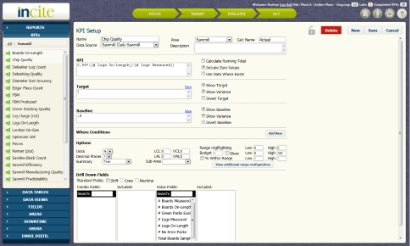
Figure 1 - The KPI Setup page; Click the KPI textbox to edit the formula |
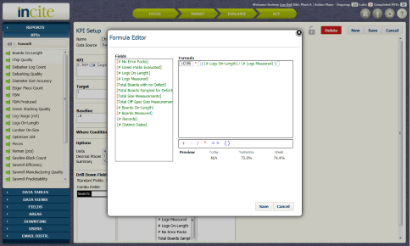
Figure 2 - The Formula Editor screen |